While I’m writing this article I’m listening to this playlist that I think really cool:
I’m currently using Windows 11, because I like playing games on my computer, so I invested in a Windows computer to have more support for games.
If you don’t see my setup you can see in this page.
Another software that I use to solve the noise problem with my microphone is NVIDIA® Broadcast, if you have NVIDIA® video cards, I highly recommend it.
Other piece of software that many people may already know, but which is also worth recommending here, is LightShot which is used to take prints.
Table of contents
Open Table of contents
Coding
- VScode
- Fira Code - I absolutely love this monospaced font because of all the ligatures.
- Cursor
- Runjs
- NVM
My vscode configs
settings.json
{
// "typescript.tsdk": "node_modules/.pnpm/typescript@5.0.4/node_modules/typescript/lib",
"typescript.enablePromptUseWorkspaceTsdk": true,
"editor.codeActionsOnSave": {
"source.fixAll.eslint": "explicit",
"source.organizeImports": "never",
"source.fixAll": "explicit"
},
"eslint.enable": true,
"eslint.format.enable": true,
"editor.formatOnSave": true,
"editor.fontFamily": "SpaceMono Nerd Font",
"json.format.enable": false,
"editor.defaultFormatter": "esbenp.prettier-vscode",
"[typescript]": {
"editor.defaultFormatter": "esbenp.prettier-vscode"
},
"[typescriptreact]": {
"editor.defaultFormatter": "esbenp.prettier-vscode"
},
"[mdx]": {
"editor.defaultFormatter": "unifiedjs.vscode-mdx"
},
"[snippets]": {
"editor.defaultFormatter": "esbenp.prettier-vscode"
},
"[astro]": {
"editor.defaultFormatter": "astro-build.astro-vscode"
},
"[javascript]": {
"editor.defaultFormatter": "esbenp.prettier-vscode"
},
"[css]": {
"editor.defaultFormatter": "esbenp.prettier-vscode"
},
"files.exclude": {
".next": false
},
"typescript.tsdk": "node_modules/typescript/lib",
"cSpell.words": ["Dâmocles", "Marçal"]
}
keybindings.json
[
{
"key": "ctrl+shift+s",
"command": "saveAll"
},
{
"key": "ctrl+k s",
"command": "-saveAll"
}
]
damoclesgil.code-snippets
{
"Frontmatter": {
"scope": "markdown",
"prefix": "frontmatter",
"body": [
"---",
"author: $1",
"pubDatetime: $CURRENT_YEAR-$CURRENT_MONTH-${CURRENT_DATE}T$CURRENT_HOUR:$CURRENT_MINUTE:$CURRENT_SECOND.000$CURRENT_TIMEZONE_OFFSET",
"modDatetime: $3",
"title: $4",
"featured: ${5|false,true|}",
"draft: ${6|true,false|}",
"tags:",
" - $7",
"description: $8",
"---"
],
"description": "Adds the frontmatter block for the AstroPaper Blog post"
},
"Blog Template": {
"scope": "markdown",
"prefix": "template",
"body": [
"${1:frontmatter}",
"",
"${2: Introductory Sentence}",
"",
"## Table of contents",
"",
"## ${3: heading 1}"
],
"description": "Adds the template for the AstroPaper Blog post. You will need to trigger the snippet modal on the 'frontmatter' line to insert the other snipper."
},
"damoclesgilName": {
"prefix": "dg",
"body": ["Dâmocles Gil Marçal $1"],
"description": "My name"
},
"ParagraphWithBlockOfCode": {
"prefix": "###",
"body": [
"",
"### ${1}",
"",
"${2}",
"",
"```javascript",
"${3}",
"```",
""
],
"description": "Item Post with block of code",
"scope": "markdown"
}
}
Fonts I like
"editor.fontFamily": "FiraMono Nerd Font",
"editor.fontFamily": "SpaceMono Nerd Font",
"editor.fontFamily": "FiraCode Nerd Font",
"editor.fontFamily": "Operator Mono Lig", // Corrent i used this font with this theme => Palenight Theme
"editor.fontFamily": "AnonymicePro Nerd Font",
"editor.fontFamily": "Inconsolata Nerd Font Mono",
"workbench.colorTheme": "Palenight Operator",
Setup VSCode
- First you need to install the extension vscode-custom-css: https://github.com/be5invis/vscode-custom-css.
- Enable the extension
- Open your settings.json file and add the following:
...
"editor.fontFamily": "Fira Code", \\ You can specify a different base font here
"editor.fontSize": 14,
"editor.fontLigatures": true,
"vscode_custom_css.imports": [
"file:///<file_location>/vscode_style.css"
],
"vscode_custom_css.policy": true
- Open Command Pallet and run “Reload Custom CSS and JS”
- Reload VSCode
- Enjoy!
VSCODE Extensions
- Operator Mono Font
- Palenight Theme
- One Dark Pro
- Atom One Dark Theme
- IntelliCode
- advanced-new-file
- Se All My Extensions in this file
Terminal
- Windows Terminal.
- Hyper - Performance could be better, but I enjoy using this since it’s made with JavaScript.
- Oh My ZSH - A collection of ZSH plugins that you install once and you’re ready to go.
- Oh My Posh Windows Terminal Custom
- Custiom prompt setup
- windowsterminalthemes
- Fig - Super cool app that adds VSCode-style autocomplete to your existing terminal Open windows terminal in Admin mode.
My terminal Configs
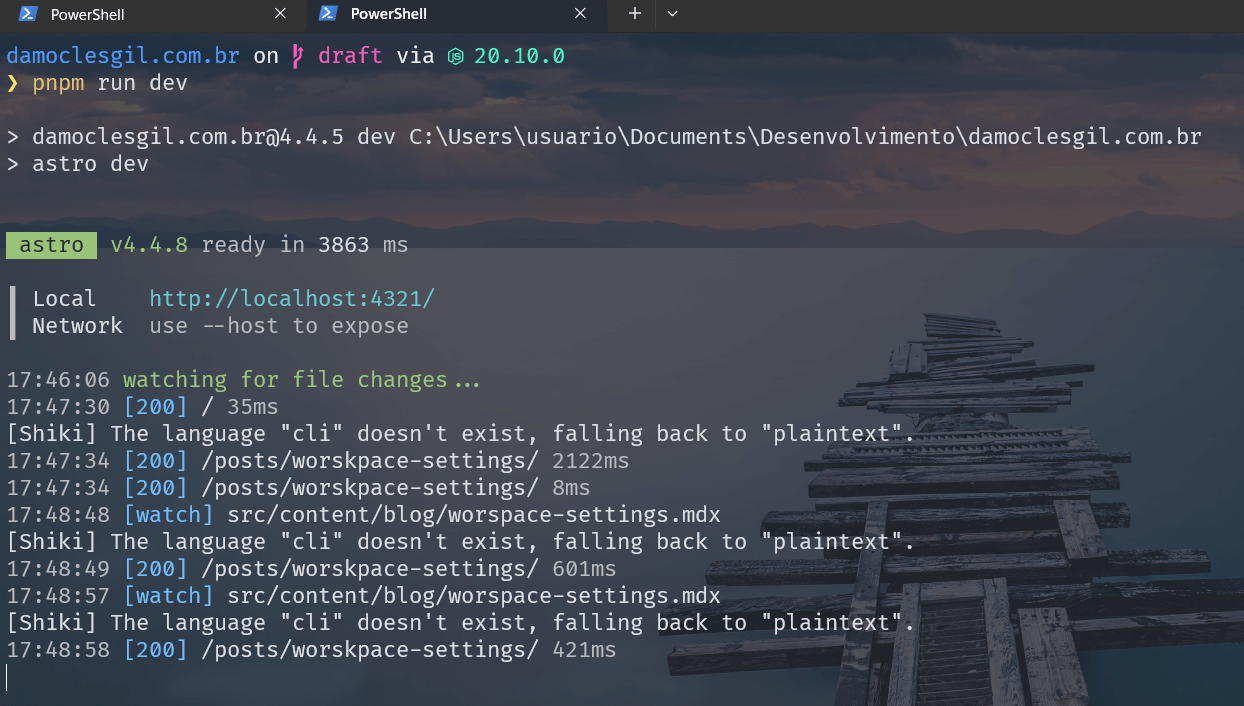
How to install oh my posh
Set-ExecutionPolicy RemoteSigned
winget install JanDeDobbeleer.OhMyPosh -s winget
oh-my-posh init pwsh --config ~/jandedobbeleer.omp.json | Invoke-Expression
New-Item -Path $PROFILE -Type File -Force
Install-Module PSReadLine -Force
Set-PSReadLineOption -PredictionSource History
Set-PSReadLineOption -PredictionViewStyle ListView
After that it will create a file in the folder C:\Users\usuario\Documents\WindowsPowerShell\Microsoft.PowerShell_profile.ps1
Then just open this file and add the theme you want:
My Custom file Microsoft.PowerShell_profile.ps1
& ([ScriptBlock]::Create((oh-my-posh init pwsh --config "C:\Users\usuario\Documents\WindowsPowerShell\my-themes\damocles-gil.omp.json" --print) -join "`n"))
Function loryPath {Set-Location -Path C:\Users\usuario\Documents\Desenvolvimento\front-loryartcroche}
Function loryApiPath {Set-Location -Path C:\Users\usuario\Documents\Desenvolvimento\api-loryartcroche}
Function folhaPath {Set-Location -Path C:\Users\usuario\Documents\Calculato\folha-frontend}
Function empregadorPath {Set-Location -Path C:\Users\usuario\Documents\Calculato\empregador-frontend}
Function damoclesgilwebsitePath {Set-Location -Path C:\Users\usuario\Documents\Desenvolvimento\damoclesgil.com.br}
Function ohMyPoshThemesPath {Set-Location -Path C:\Users\usuario\AppData\Local\Programs\oh-my-posh\themes}
Function removeNodeModulesFolder {Remove-Item .\node_modules\}
Function openExplorerFolder {explorer.exe .}
Function devPath {npm run dev}
Set-Alias -Name lory -Value loryPath
Set-Alias -Name loryapi -Value loryApiPath
Set-Alias -Name damoclesgil.com.br -Value damoclesgilwebsitePath
Set-Alias -Name folha -Value folhaPath
Set-Alias -Name empregador -Value empregadorPath
Set-Alias -Name rmNodeModules -Value removeNodeModulesFolder
Set-Alias -Name open -Value openExplorerFolder
Set-Alias -Name dev -Value devPath
Set-PSReadLineOption -PredictionSource History
Set-PSReadLineOption -PredictionViewStyle ListView
Then install the font to make the icons work with the terminal in administrator mode.
oh-my-posh font install
My custom theme oh-my-posh damocles-gil.omp.json
{
"$schema": "https://raw.githubusercontent.com/JanDeDobbeleer/oh-my-posh/main/themes/schema.json",
"blocks": [
{
"alignment": "left",
"segments": [
{
"foreground": "#005CFF",
"properties": {
"style": "folder"
},
"style": "plain",
"template": "{{ .Path }} ",
"type": "path"
},
{
"foreground": "#F141A8",
"properties": {
"branch_icon": "\ue0a0 "
},
"style": "plain",
"template": "<#F3EFF5>|</> {{ .HEAD }}{{if .BranchStatus }} {{ .BranchStatus }}{{ end }}{{ if .Working.Changed }} \uf044 {{ .Working.String }}{{ end }}{{ if and (.Working.Changed) (.Staging.Changed) }} |{{ end }}{{ if .Staging.Changed }} \uf046 {{ .Staging.String }}{{ end }} ",
"type": "git"
},
{
"foreground": "#026e00",
"properties": {
"fetch_version": true
},
"style": "plain",
"template": "<#F3EFF5>|</> \ue718 {{ .Full }} ",
"type": "node"
}
],
"type": "prompt"
},
{
"alignment": "left",
"newline": true,
"segments": [
{
"foreground": "#FFE45E",
"style": "plain",
"template": "\u276f ",
"type": "text"
}
],
"type": "prompt"
}
],
"version": 2
}
settings.jsonWindows Terminal
{
"copyFormatting": "none",
"copyOnSelect": false,
"defaultProfile": "{61c54bbd-c2c6-5271-96e7-009a87ff44bf}",
"language": "pt-BR",
"launchMode": "default",
"newTabMenu": [
{
"type": "remainingProfiles"
}
],
"profiles": {
"defaults": {
"colorScheme": "Ayu Mirage"
},
"list": [
{
"adjustIndistinguishableColors": "always",
"font": {
"face": "FiraCode Nerd Font Mono",
"size": 11.0
},
"commandline": "%SystemRoot%\\System32\\WindowsPowerShell\\v1.0\\powershell.exe -nologo",
"guid": "{61c54bbd-c2c6-5271-96e7-009a87ff44bf}",
"hidden": false,
"intenseTextStyle": "all",
"name": "damoclesgil",
"opacity": 80,
"experimental.retroTerminalEffect": false,
"suppressApplicationTitle": true,
"antialiasingMode": "grayscale",
"colorScheme": "Ayu Mirage",
"startingDirectory": "D:\\",
"tabTitle": "Dâmocles Gil",
"useAcrylic": true
}
]
},
"schemes": [
{
"name": "Ayu Mirage",
"background": "#1F2430",
"black": "#191E2A",
"blue": "#6DCBFA",
"brightBlack": "#686868",
"brightBlue": "#73D0FF",
"brightCyan": "#95E6CB",
"brightGreen": "#BAE67E",
"brightPurple": "#D4BFFF",
"brightRed": "#F28779",
"brightWhite": "#FFFFFF",
"brightYellow": "#FFD580",
"cursorColor": "#FFCC66",
"cyan": "#90E1C6",
"foreground": "#CBCCC6",
"green": "#A6CC70",
"purple": "#CFBAFA",
"red": "#ED8274",
"selectionBackground": "#33415E",
"white": "#C7C7C7",
"yellow": "#FAD07B"
}
],
"tabWidthMode": "equal",
"themes": ["dark"],
"useAcrylicInTabRow": true,
"windowingBehavior": "useAnyExisting"
}
Other APPs
- Figma - I never thought something would replace the Adobe suite for me. Figma did.
- LightShot
- PowerToys - This software has several shortcut commands and features that help me a lot. You can download My Power Toys Config Here
Audio
- NVIDIA® Broadcast software that I use to solve the noise problem with my microphone is
Browser
Other Tips
My configs shortcuts with keyboard: K68 2.4G Bluetooth/Wireless Ziyoulang
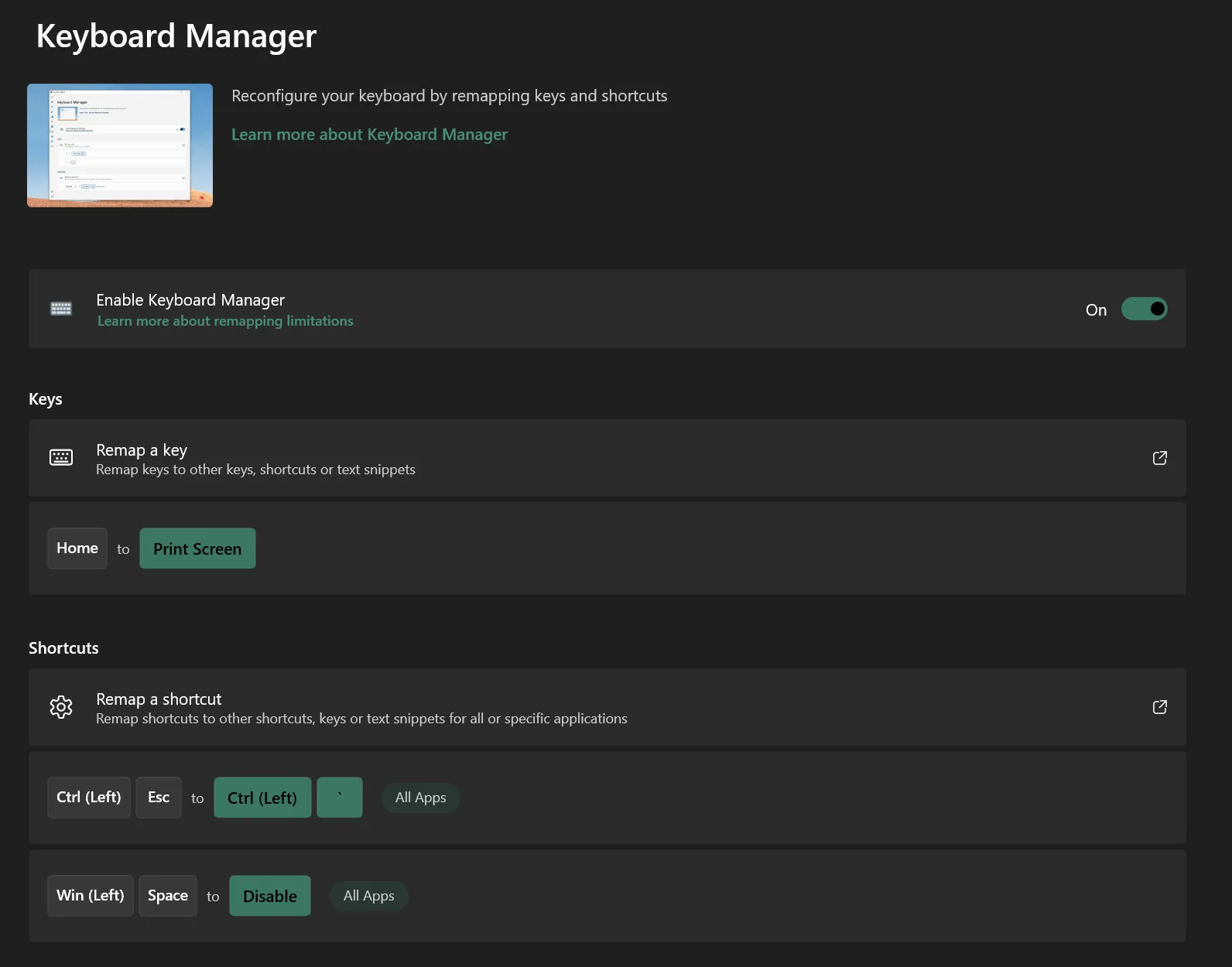
Install
npmafter installnode
npm install -g npm
npm install -g npm-check-updates
Update libraries with ncu
ncu -u
npm i
Git Config list
git config --global --edit
git config --global core.editor "code"
git config --global user.name damoclesgil
git config --global user.email damoclesgil@gmail.com